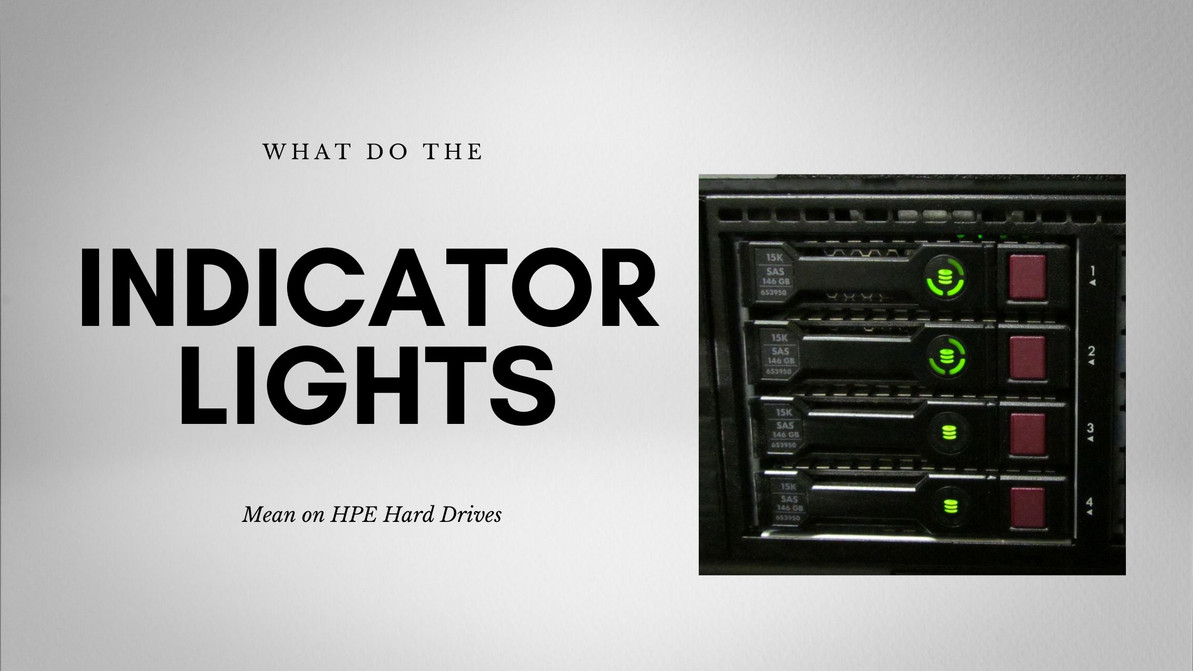What Do The Indicator Lights Mean On HPE Hard Drives?
In the intricate world of data storage, the indicator lights on HPE (Hewlett Packard Enterprise) hard drives serve as silent messengers, conveying essential information about the health, status, and operation of your storage devices. These indicator lights are more than just visual adornments; they are vital tools for administrators and technicians to monitor and manage the performance and reliability of their data storage infrastructure. In this comprehensive guide, we will dive into the significance of these indicator lights, deciphering their meanings and implications for effective HPE hard drive maintenance.
The Significance of Indicator Lights on HPE Hard Drives
Understanding the Role of Indicator Lights
Indicator lights on HPE hard drives are not mere aesthetic features; they play a pivotal role in the realm of data storage. These lights are designed to provide real-time feedback and insights into the condition of your hard drives. They act as the eyes and ears of your storage system, silently monitoring various aspects of drive functionality, ensuring data integrity, and alerting you to potential issues.
Why Interpretation Matters
The ability to interpret these indicator lights correctly is not just a technical skill; it's a critical aspect of effective storage management. Accurate interpretation allows administrators to take proactive measures to address potential problems, prevent data loss, and maintain the overall health of their storage infrastructure. Ignoring or misinterpreting these signals can lead to costly consequences, including downtime and data loss. Therefore, understanding what the lights mean is not just a matter of technical curiosity; it's a fundamental aspect of responsible storage administration.
Types of Indicator Lights on HPE Hard Drives
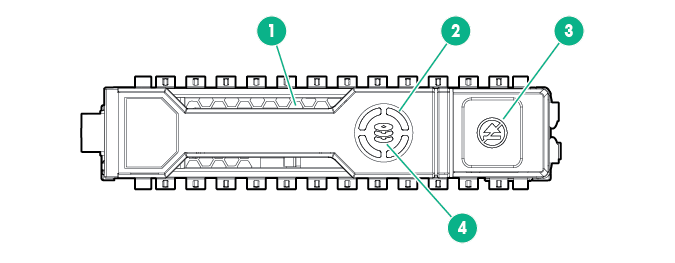
| Item | Description | Status |
| 1 | Locate |
|
| 2 | Activity Ring |
|
| 3 | Do Not Remove |
|
| 4 | Drive Status |
|
HPE hard drives come equipped with various indicator lights, each serving a specific purpose and conveying unique information. Let's explore the different types of indicator lights you may encounter:
Locate LED
The Locate LED is designed to help identify a specific drive in a multi-drive system. It aids in locating and servicing a particular drive without the need for guesswork.
Activity Ring LED
The Activity Ring LED provides insights into the drive's current activity. It informs administrators whether the drive is actively engaged in read or write operations.
Do Not Remove LED
The Do Not Remove LED serves as a precautionary warning. When illuminated, it indicates that the drive should not be removed while the system is operational, preventing potential data loss or damage.
Drive Status LED
The Drive Status LED communicates the current status of the drive, including its membership in logical drives, ongoing operations, and potential issues. It offers valuable insights into drive health and performance.
Interpreting Indicator Light States
Understanding the meaning behind the states of these indicator lights is essential for effective monitoring and troubleshooting. Let's delve into the various states these lights can assume:
Steady On
A steady, uninterrupted glow of an indicator light typically signifies normal operation. For instance, a steady blue Locate LED indicates that the drive is actively located and functioning correctly.
Blinking or Flashing
Blinking or flashing indicator lights often indicate activity or communication. For example, a blinking blue Locate LED signifies that the drive carrier firmware is being updated or requires an update.
Solid Amber or Red
Amber or red lights are typically associated with warning or error conditions. For instance, a solid white Do Not Remove LED indicates a drive that should not be removed, while a blinking white LED suggests immediate action is needed.
Off
When an indicator light is off, it signifies that the associated condition or feature is not active or present. For example, when the Activity Ring LED is off, it indicates that removing the drive won't cause failure.
Understanding Indicator Light Combinations
In addition to individual light states, indicator lights can also communicate through combinations of lights. These combinations can convey more complex messages and conditions:
Multiple Lights On
When multiple indicator lights are on simultaneously, it could signify a combination of conditions. For example, when both the Activity Ring LED and the Do Not Remove LED are illuminated, it may indicate an active drive that should not be removed.
Alternating Lights
Alternating lights can indicate cycling between conditions. For instance, alternating between a steady blue Locate LED and a blinking blue LED might suggest that the drive is actively located and undergoing an update.
Sequential Blinking
Sequential blinking can serve as a coded message. A specific sequence of blinks on the Drive Status LED, for example, might correspond to a particular error code or operational status.
In the following sections, we will explore each type of indicator light in detail, deciphering their meanings, and providing insights into their implications for HPE hard drive maintenance and management.
Locate LED Light
What a Steady Blue HP Locate LED Means
When the Locate LED on your HPE hard drive emits a steady blue light, it signifies that the drive is actively located and identified within the storage system. This illumination is particularly useful in multi-drive systems, where identifying a specific drive among many can be a challenging task. The steady blue light serves as a beacon, guiding administrators to the exact drive that requires attention or maintenance. It's a visual aid that simplifies the process of servicing individual drives within a complex storage array.
Blinking Blue HP Locate LED
If you observe a blinking blue Locate LED, it indicates that the drive carrier firmware is either being updated or requires an update. Firmware updates are a routine part of drive maintenance, as they often include enhancements, bug fixes, and optimizations. During the firmware update process, the blinking blue light serves as a progress indicator, letting you know that the drive is undergoing an essential software update. It's important not to interrupt this process to ensure the drive functions optimally.
HP Locate LED Light Off
Conversely, when the Locate LED light is off, it signifies that the drive is not actively located. In other words, the drive is not being singled out for any specific action or maintenance. This is a normal state when the drive does not require immediate attention or when it's not part of any ongoing operation that demands identification. In such cases, you can rest assured that the drive is operating as expected within the storage array.
HP Activity Ring LED Light
Rotating Activity Ring LED
The Activity Ring LED on your HPE hard drive serves as a visual indicator of the drive's current activity level. When you observe a rotating or spinning motion of this ring, it signifies that the drive is actively engaged in read or write operations. It's akin to the drive's way of "communicating" that data transactions are occurring. The speed and direction of the rotation can provide insights into the intensity of the drive's activity. This visual feedback is invaluable for administrators, allowing them to monitor drive performance in real-time.
Activity Ring LED Off
If the Activity Ring LED is off, it indicates that the drive is not currently engaged in any data read or write operations. In this state, removing the drive will not cause a failure or disrupt ongoing operations. It's a reassuring signal that the drive is momentarily at rest and can be safely handled if needed. However, it's essential to exercise caution and follow proper procedures when handling drives, even when the Activity Ring LED is off, to ensure data integrity and prevent physical damage.
HP Do Not Remove LED Light
Solid White Do Not Remove LED Light
When you encounter a solid white Do Not Remove LED light on your HPE hard drive, it's a cautionary signal. This light serves as a warning, indicating that the drive should not be removed while the system is operational. Removing a drive with a solid white Do Not Remove LED can lead to data loss or system instability. Therefore, it's crucial to heed this warning and avoid any drive removal until the LED status changes.
Blinking Do Not Remove LED Light
A blinking white Do Not Remove LED light is a call to action. It signifies that immediate attention is required. This could be due to various reasons, such as a drive experiencing errors, ongoing maintenance operations, or a critical condition that demands intervention. When you encounter a blinking white LED, it's essential to consult your system's documentation or seek assistance from your IT department to address the underlying issue promptly.
Do Not Remove Light Off
Conversely, when the Do Not Remove LED light is off, it implies that there are no immediate restrictions on removing the drive. This status indicates that the drive is not currently in a critical state or undergoing any maintenance operations that would prohibit removal. However, as a best practice, it's advisable to consult system documentation or follow standard operating procedures before removing any drive, even when the Do Not Remove LED is off.
Drive Status Indicator Light
Solid Green Drive Status Light
A solid green Drive Status light is a positive indication that the drive is actively serving as a member of one or more logical drives within your storage system. This means that the drive is contributing to data storage and retrieval tasks, functioning as an integral part of your storage infrastructure.
Flashing green Drive Status Light
When you observe a flashing green Drive Status light, it signifies that the drive is engaged in a significant operation. This could include tasks like rebuilding a RAID array, migrating data strip sizes, expanding capacity, extending a logical drive, or performing an erase operation. Flashing green indicates that the drive is actively participating in these processes and should not be removed or disrupted during these operations.
Flashing amber/green Drive Status Light
A flashing amber/green Drive Status light is a warning sign. It indicates that the drive is currently part of one or more logical drives but predicts that the drive is likely to fail in the near future. This serves as an early warning system, allowing administrators to take proactive measures such as replacing the drive to prevent data loss.
Flashing amber Drive Status Light
If you encounter a flashing amber Drive Status light, it indicates that the drive is not currently configured as part of any logical drive, but it predicts that the drive will likely fail in the near future. This prediction is based on the drive's internal diagnostics and can serve as an early warning to address the situation before it becomes critical.
Solid amber Drive Status Light
A solid amber Drive Status light is a definitive signal that the drive has failed. This indicates a critical condition where the drive is no longer operational and should be replaced promptly to restore data integrity and system functionality.
Drive Status Light Off
When the Drive Status light is off, it implies that the drive is not currently configured by a RAID controller. This state suggests that the drive is not actively participating in any logical drive configurations or operations. It's a neutral status indicating that the drive is not currently part of the storage infrastructure.
Best Practices for Managing Indicator Lights
Regular System Checks
Regularly monitoring the status of indicator lights on your HPE hard drives should be a routine part of your storage management practices. Performing system checks at scheduled intervals allows you to catch and address issues before they escalate into critical problems.
Documenting Indicator Light States
Maintaining a record of indicator light states and changes over time can provide valuable insights into drive behavior and system health. Documenting changes in light states can help identify recurring issues, patterns, or trends.
Immediate Response to Critical Warnings
When you encounter critical warnings or indicators such as blinking white Do Not Remove LED lights or solid amber Drive Status lights, it's imperative to respond promptly. Immediate action can prevent data loss, system downtime, and further complications.
Conclusion
Harnessing the Power of Indicator Lights
The indicator lights on HPE hard drives are not mere embellishments but indispensable tools for storage administrators. Understanding their meanings and implications empowers users to respond effectively to potential issues, maintain data integrity, and ensure smooth and reliable data storage. These lights are silent sentinels, watching over your storage infrastructure, and with this knowledge, you can decode their language and keep your data safe and accessible.
The Role of Indicator Lights in HPE Hard Drive Maintenance
In the intricate dance of data storage, indicator lights on HPE hard drives play a pivotal role. They act as the first line of defense, providing early warnings and critical insights into drive health and performance. Administrators can proactively manage their storage infrastructure by heeding their signals, reducing the risk of data loss and system downtime.
The indicator lights are the guardians of your data, silently monitoring each drive's state and conveying their findings through a symphony of colors and patterns. This visual language allows for rapid assessment, enabling IT professionals to take timely action.
Empowering Users to Respond Effectively
One of the key takeaways from understanding these indicator lights is the empowerment it offers users. Armed with knowledge about what each light means, administrators and technicians can confidently address issues, perform maintenance tasks, and make informed decisions regarding their storage environment.
No longer shrouded in mystery, the indicator lights become valuable allies in the ongoing battle to maintain data integrity and availability. Users can swiftly identify drives that require attention, distinguish between routine activity and critical warnings, and take appropriate actions to ensure the smooth operation of their storage systems.
Ensuring Smooth and Reliable Data Storage
In the digital age, data is the lifeblood of organizations. Ensuring the reliability and availability of this data is a mission-critical task. Indicator lights on HPE hard drives are like the vital signs of a patient, providing continuous feedback on the health of the storage infrastructure.
By embracing the language of these indicator lights, IT professionals can minimize the risks associated with data storage. They can anticipate potential issues, preemptively address them, and maintain a robust and resilient storage environment that can withstand the challenges of modern data management.
In conclusion, the indicator lights on HPE hard drives are not merely colorful adornments; they are the unsung heroes of data storage. Their role in monitoring, warning, and empowering users cannot be overstated. By mastering the art of interpretation, users can unlock the full potential of these lights, harnessing their power to safeguard data, maintain system performance, and ensure the seamless operation of their HPE storage solutions.
Recent Posts
-
How does hpe's hybrid cloud solution help with data backup and recovery?
Expanding upon the original post to elucidate the multifaceted advantages of HPE GreenLake for Backu …Mar 8th 2024 -
How is hpe simplifying data management across hybrid cloud?
In today's fast-evolving digital landscape, managing data across hybrid cloud environments presents …Feb 23rd 2024 -
What Advancements in Data Storage Is HP Making?
In the realm of data storage, Hewlett-Packard (HP) stands at the forefront, driving innovation to si …Feb 8th 2024